A Beginner’s Guide to 3D Touch on iPhone – Why Apple Removed It
Published: May 12, 2025
Remember when you could press a little harder on your iPhone screen, and a cool set of options would pop up? That is 3D touch; let’s discuss it further.
For example, when you pressed the Camera icon, did you immediately get shortcuts for taking a selfie or recording a video?
That little magic trick was called 3D Touch, and it made using an iPhone feel faster and more fun.
Apple first introduced 3D Touch in 2015 with the iPhone 6s, which was a big deal then.
Instead of just tapping, you could press with a bit more pressure, and your iPhone would respond differently. It added a new layer to interacting with apps, photos, messages, and more.
This article will explain 3d Touch, how it worked, and its special features.
We’ll also discuss why Apple eventually removed it, what replaced it, and whether people still miss it today. Let’s dive in!
What is 3D Touch?

So, what exactly is 3D Touch?
In simple words, 3D Touch was a feature on some iPhones that let your phone know how hard you pressed on the screen.
You should press with a bit of pressure, not just tap. Depending on how firmly you touch, your phone will respond differently.
It was like giving your screen a gentle push to unlock hidden shortcuts.
Apple launched 3D Touch with the iPhone 6s in 2015. It was one of the standout features then, and people were excited because it made everyday tasks feel quicker.
For example, you could press on a message to peek at it without fully opening it, or press a bit harder to “pop” into the whole message. Pretty neat, right?
It worked across apps, photos, emails, and even the keyboard, feeling like a little hidden superpower in your phone.
Not every phone had it—and not even every iPhone after a point—but things felt a little more high-tech for the models that did.
How Does 3D Touch Work?
Now you might wonder — how did the phone even know how hard you pressed?
3D Touch worked using special sensors built under the iPhone’s screen.
These sensors could measure the pressure of your finger. So instead of just feeling where you touched, your iPhone also felt how hard you touched.
You tap lightly — your phone treats it like a regular touch.
But press a bit harder, and bam! It gives you extra options, like a photo preview or a shortcut menu.
This is where cool features like Peek and Pop come in—more on those in the following sections.
The phone also used the Taptic Engine to give you a little vibration feedback, so it felt like something was really happening under your finger.
It made everything feel more natural and “clicky,” even though nothing moved.
So yeah, behind the scenes, your iPhone was doing pretty clever stuff every time you pressed down on the screen — like pressure-sensitive magic!
Key Features and Functionalities
Now that you know what 3d Touch is and how it works, let’s explore what makes it fun and useful.
It wasn’t just a gimmick — 3D Touch brought some cool features to your iPhone that changed how you interacted with apps and tasks.
Let’s break down the key features:
Peek and Pop
One of the standout features of 3D Touch was “Peek and Pop”. It was like giving your iPhone a little nudge to unlock extra options.
- Peek: When you were browsing through your emails, photos, or even webpages, you could press lightly to preview something without fully opening it. Imagine you’re reading your inbox and want to check a message. Just a soft press, and you can see the email content pop up right there without opening it fully. Super fast, right?
- Pop: If you liked what you saw, you could press harder to open the item fully. This was like a quick shortcut to get where you wanted without extra taps, perfect for those who were always on the go and needed things done fast.
It’s one of those things you don’t know you need until you try it. It made checking emails or photos a breeze!
Quick Actions on Home Screen

Another excellent 3D Touch feature was Quick Actions. This lets you press harder on an app icon to open up a bunch of shortcuts specific to that app.
Instead of opening the app and digging through menus, you could jump straight to the action you wanted.
For example, pressing the Camera icon could give you options like Take Selfie, Record Video, or Take a Photo immediately, without even opening the Camera app.
It was a super convenient way to save time. No more scrolling through screens — just a tap and go!
The same applies to apps like Messages: A hard press on the icon launches shortcuts to start a new message, open your camera, or even search conversations without launching the full app.
Cursor Control on Keyboard
This was a small but excellent feature that saved a lot of headaches while typing. 3D Touch turned your keyboard into a mini trackpad.
Instead of struggling to place the cursor exactly where you wanted it in your text, all you had to do was press down a little harder on the keyboard, and voilà —you could easily move the cursor around to fix mistakes or edit your text.
It might sound simple, but trust me, once you use it, you won’t want to return to the old typing method. It just makes text editing so much smoother!
Pressure-Sensitive Drawing
For the creative folks, 3D Touch made drawing and sketching on your iPhone feel more like using real pencils or brushes.
In Notes, Markup, and other drawing apps, you could control how thick or thin your lines were based on how hard you pressed on the screen.
Light presses gave you delicate, thin lines — perfect for those fine details.
Harder presses gave you bold, thick strokes — great for filling in areas or drawing bigger shapes.
Artists loved this feature because it made digital art feel more natural. You could even “sketch” with a sense of depth and pressure, just like you would on paper!
App-Specific Tricks
3D Touch wasn’t just about system-wide features — it also worked with third-party apps to add some unique shortcuts.
Instagram allows you to press on a photo or profile to peek at the image or open the profile without fully opening it. It made scrolling through your feed faster.
Apple Maps lets you tap on a location to preview directions or quickly start navigation. No need to open the map and zoom around — press to see what’s nearby!
Even in Safari, 3d Touch lets you press on a link to preview a webpage before opening it. This was a great way to check if a link was worth clicking, saving you time.
What Made 3D Touch So Cool?

3D Touch added a layer of convenience and fun to the iPhone experience.
It wasn’t just about pressing harder to see a quick menu—it was about making everything faster, smoother, and more magical.
Whether you were checking emails, jumping into apps, or sketching a masterpiece, 3D Touch made everything feel just a bit more exciting.
3D Touch vs Haptic Touch
| Feature | 3D Touch | Haptic Touch |
| Basics | Uses pressure sensors to detect how hard you press | Uses a long press to trigger actions |
| Pressure Sensitivity | Pressure-sensitive, harder press reveals more options | No pressure sensitivity, just timing of the long press |
| Feedback | Gives a “click” or vibration response with each press | Gives a vibration or slight buzz when long-pressed |
| Performance & Battery | Requires more hardware and may impact battery life | More efficient, uses less power and hardware |
| User Experience | Precise control for specific actions (e.g., text editing) | Simpler and intuitive—just long press for actions |
| Overall Complexity | More complex due to pressure sensors | Simpler and easier to understand for most users |
Why Was 3D Touch Discontinued?
Okay, so 3D Touch was cool, right? It added many neat features to your iPhone and made it more interactive.
But, as much as we all loved it, Apple removed 3D Touch in 2019, starting with the iPhone 11. So, why did Apple make that decision?
Haptic Touch Came Into Play
Apple introduced Haptic Touch as a simpler alternative to 3D Touch.
Instead of relying on pressure sensors, Haptic Touch uses long presses to trigger the same features 3D Touch did, like opening shortcuts or previewing content.
The thing is, Haptic Touch was much easier to implement across the iPhone line.
It didn’t need all those extra sensors, so producing and working on more models was cheaper.
Even though Haptic Touch didn’t have the same “pressure-sensitivity” feel as 3D Touch, it still got the job done and made the iPhone more affordable.
Cost and Space Savings
3D Touch required special hardware, including pressure-sensitive sensors and the Taptic Engine, to function correctly.
While it was an excellent feature, adding all those extra components raised production costs and took up valuable space inside the phone.
As iPhones kept getting thinner and lighter, Apple likely realised they could save space and reduce costs by replacing 3d Touch with something simpler.
Haptic Touch didn’t need all that extra hardware, so it was a way to keep things efficient.
User Feedback and Usage
Another reason for the discontinuation was user feedback. Even though 3D Touch was a cool feature, not everyone used it.
Many people either didn’t know it was there or didn’t find it essential in their day-to-day phone use. As a result, Apple decided that it wasn’t a feature that all users widely loved.
While 3D Touch had some great moments, the more straightforward approach of Haptic Touch seemed to meet most users’ needs without the complexity of pressure-sensitive technology.
The Push Towards Simplicity
Apple has always been about keeping things simple and intuitive.
While 3D Touch was an exciting new feature when it first launched, it added complexity that might not have been necessary for most people.
With Haptic Touch, the experience was still smooth but easier for the average user to understand.
In short, Apple moved on from 3D Touch because it had a more straightforward, more cost-effective, and user-friendly alternative with Haptic Touch.
It was a tough call, but it made sense for the future of the iPhone.
The Future of iPhone Interactions
So, we’ve talked about how 3D Touch was cool but eventually replaced by Haptic Touch. But what about the future of iPhone interactions?
With all the tech in smartphones becoming more intelligent and intuitive, it’s interesting to consider what’s next.
More Advanced Haptic Feedback
Even though 3D Touch is gone, Haptic Touch is still a key part of iPhone interactions. Apple has improved the Haptic feedback over time, making it feel more natural.
We could see even better vibrations and sensations in the future to make long-press actions feel even more realistic, just like how we interact with buttons in real life. improved
Gesture-Based Controls
With 3D Touch and Haptic Touch being replaced by simpler interactions, Apple may focus more on gesture-based controls.
We’re already seeing some of this with things like swipe gestures, and there’s a chance that hand gestures or face recognition could play an even bigger role.
Being replaced by simpler interactions, Apple may focus
Imagine being able to scroll through apps or switch screens just by swiping your hand in the air or with your eyes — no need to touch the screen!
We’re not there yet, but with Apple’s focus on AR (augmented reality) and AI (artificial intelligence), it’s not too far-fetched.
AI-Driven Interactions
We’ve already seen some of this with Siri and the iPhone’s ability to recognise patterns and predict actions. In the future, we might see even more intelligent interactions.
For example, your phone could learn your habits and offer helpful shortcuts without you even having to ask.
Imagine unlocking your phone just by recognising your face and voice simultaneously!
AR (Augmented Reality) Integration
As AR technology keeps improving, iPhones might start using more touchless interactions that combine with what we see on the screen.
For instance, virtual buttons or interactive environments could pop up when you point your phone in a specific direction, and you could interact with them using gestures or even voice commands.
Apple has already shown interest in this through its ARKit, and it could become more mainstream in the next few years.
Voice and AI Interactions
Let’s not forget the power of voice controls. Siri already helps us with many things, but we might start seeing deeper voice integration.
Imagine opening apps, sending messages, and even controlling your home through voice without pressing a single button.
It’s already happening with things like HomeKit, and it’s likely to keep improving as voice assistants get more advanced.
The future of iPhone interactions is looking bright, intuitive, and exciting!
In the coming years, we can expect many cool things, whether through better haptic feedback, gesture controls, AR experiences, or AI-driven shortcuts.
While 3D Touch might be gone, its legacy continues in new, fun ways to interact with your phone.
FAQs
3D Touch is a feature introduced with the iPhone 6s that allows the screen to detect different pressure levels. This enables users to access additional actions depending on how hard they press. It offers a more interactive and dynamic user experience with functions like “Peek and Pop” for previewing content.
Haptic Touch is a simplified version of 3D Touch, relying on the duration of a press rather than pressure sensitivity. While 3D Touch responds to how hard you press, Haptic Touch triggers actions after a longer press. It provides haptic feedback without requiring specialised pressure sensors, making it more power-efficient.
3D Touch was available on the iPhone 6s and later models, except for the iPhone XR, which switched to Haptic Touch. It was also featured on the iPhone 7, 8, and X models. Apple discontinued 3D Touch starting with the iPhone 11 series, replacing it with Haptic Touch.
To enable or adjust 3D Touch, go to Settings > Accessibility > Touch > 3D & Haptic Touch. There, you can adjust the sensitivity levels to suit your preference, setting them to “Light,” “Medium,” or “Firm.” If you have an iPhone with 3d Touch, you can customise how the device responds to pressure.
Apple replaced 3D Touch with Haptic Touch to simplify the user experience and reduce production costs. Haptic Touch is more power-efficient and doesn’t require the specialised hardware that 3d Touch did. It also allowed Apple to bring similar functionality to various devices.
While you can’t use 3d Touch’s pressure sensitivity, many of its features are available on newer devices with Haptic Touch. For example, long presses in apps like Mail or Messages can offer similar quick actions or previews. The experience may not feel the same, but it’s still functional.
Some examples of 3D Touch features include “Peek and Pop,” which lets you preview emails or photos with a light press, and Quick Actions from app icons, where you can access shortcuts. For instance, pressing the Camera app icon hard allowed quick access to different camera modes, like selfies or videos.
Haptic Touch offers similar functions like Quick Actions and previews, but it lacks the pressure sensitivity of 3D Touch. Instead of responding to varying pressure, it responds to the duration of the pressure. It’s a simpler version that enables most of the same shortcuts and features.
To disable 3D Touch, go to Settings > Accessibility > Touch > 3D & Haptic Touch, and toggle off 3D Touch. This will prevent the screen from responding to pressure-based actions. If you have an iPhone with Haptic Touch, you can still use it without 3D Touch enabled.
Many apps, including Instagram, Facebook, and Apple Music, used 3D Touch for extra features like previews and shortcuts. For example, pressing hard on the Instagram app would give you quick access to the camera or recent posts. These apps enhanced the user experience by allowing users to interact with content without fully opening the app.
Final Thoughts
In conclusion, 3D Touch was a game-changer for iPhone users, offering new ways to interact with your device using pressure-sensitive touch.
While Apple has replaced it with Haptic Touch in newer models, many features remain, just in a simpler form.
Whether you’re using an older iPhone with 3D Touch or a newer one with Haptic Touch, the goal is to make your phone more intuitive and fun to use.
Hopefully, this article has clarified any confusion about the difference between the two!
Bonus Info: Fun Facts about 3D Touch and Haptic Touch
- 3D Touch Was a First for iPhone: Introduced in the iPhone 6s, 3D Touch was one of the first features to offer real-time pressure sensitivity on a smartphone. It gave users a whole new way to interact with apps and notifications! Haptic Feedback Is Here to Stay: Although 3D Touch was discontinued, its vibration-based feedback has become a standard feature, making interactions feel more tactile and satisfying on newer iPhones.
- Customising Quick Actions: With 3d and Haptic Touch, you could easily customise Quick Actions on app icons. For example, pressing hard on the Camera app icon would give you shortcuts to take selfies, record a video, or open the last picture.
- Peek and Pop Was Revolutionary: The “Peek and Pop” feature with 3d Touch allowed users to quickly preview emails, links, and photos by pressing lightly for a peek and harder for a pop, revolutionising how we multitask on our phones.
- Apple Watches Don’t Have 3d Touch: Surprisingly, Apple Watches have never supported 3d Touch, but they do utilise Haptic feedback for notifications and interactions, making them feel responsive and interactive.
- Haptic Touch Isn’t Just About Long Pressing: While it’s often confused with long pressing, it also provides subtle feedback on interactions, adding a new level of depth to simple taps.
- Third-Party Apps Used It Well: Many third-party apps took full advantage of 3D Touch. For example, you could “peek” at an email in Gmail and swipe to archive it immediately, without even fully opening the email.
- It was Part of Apple’s Push for Innovation: 3d Touch was part of Apple’s ongoing effort to create more immersive, innovative experiences, like how Face ID and the notch on iPhones became iconic features.
- Shortcuts for Accessibility: Apple focused on accessibility with 3D Touch and Haptic Touch. These features allowed users with physical disabilities to interact more easily with their devices, offering shortcuts and unique gestures for more straightforward navigation.
- The Future of Touch Technology: Even without 3D Touch, Apple will likely continue evolving touchscreen technology. We might see even more advanced touch capabilities in future iPhones, such as pressure sensors with improved feedback and more intuitive interactions.
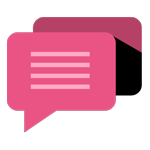
- Be Respectful
- Stay Relevant
- Stay Positive
- True Feedback
- Encourage Discussion
- Avoid Spamming
- No Fake News
- Don't Copy-Paste
- No Personal Attacks
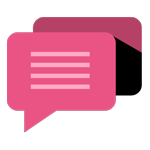
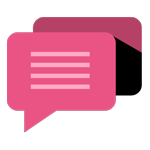
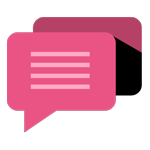
- Be Respectful
- Stay Relevant
- Stay Positive
- True Feedback
- Encourage Discussion
- Avoid Spamming
- No Fake News
- Don't Copy-Paste
- No Personal Attacks





