What is 3D Mesh? Forget Confusion and Start Creating with Confidence
Published: June 21, 2025
If you’ve ever looked at a 3D model, whether in a video game, animated movie, or a 3D printing design, you’ve already seen a 3D mesh in action. But what is 3D mesh?
A 3D mesh is like the skeleton or framework of any 3D object. It’s made up of tiny points called vertices, which are connected by lines (edges) and filled in with flat surfaces called faces.
Together, these elements form the shape of anything you see in 3D, such as a character, building, or car.
So, when we ask “what is mesh” or “what is a mesh”, we’re talking about this innovative structure that gives form and detail to 3D objects.
Whether it’s a simple cube or a highly detailed face, the design starts with a mesh.
What is Meant by 3D?
You might also wonder, “What is meant by 3D?”
“3D” stands for three-dimensional, meaning objects that have height, width, and depth.
Unlike a flat image (2D), 3D objects appear more realistic because they resemble the real world more closely.
A 3D mesh helps bring those objects to life by giving them shape and form.
What is a Mesh in 3D Modeling?
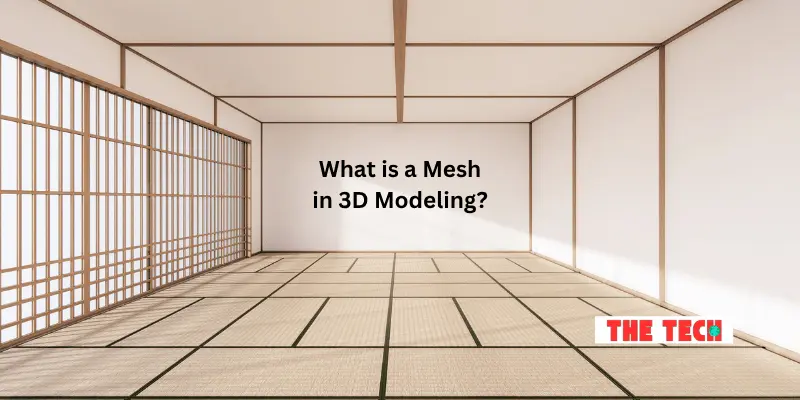
Let’s break it down.
A mesh in 3D modeling is the structure that forms the shape of any digital model. It’s like the digital skin of something you’re designing.
Whether you’re creating a simple chair or a detailed human face, the first thing that’s built is the mesh.
Mesh Meaning and Definition
So, what is the meaning of mesh in simple words?
A mesh is made up of three key parts:
- Vertices – points in 3D space
- Edges – lines connecting those points
- Faces – flat surfaces created between the edges (usually triangles or quads)
When you connect these parts, they form a shape. This shape is what we call a mesh.
It’s a collection of points, lines, and surfaces that create the outer layer or surface of a 3D structure. It’s the basic framework of your design.
What is Meshing?
Meshing is the process of creating that mesh. It means building the shape by adding and adjusting the vertices, edges, and faces.
You can create a mesh by drawing it from scratch in modeling software or by using tools that automatically generate it from a scan or shape.
In technical terms, meshing definition refers to the process of converting shapes or designs into a mesh so they can be used in 3D graphics, simulations, or printing.
And if you’re wondering about mesh def, mesh define, or even define meshed, they all refer to the same idea: shaping something in 3D through a connected network of points and surfaces.
Mesh Geometry and Structure
Now let’s talk about the mesh geometry. Geometry refers to how all the parts of a mesh are arranged—how many vertices it has, how the edges connect, and how the faces are shaped.
A smooth, round ball might have thousands of tiny faces, while a simple box might only have six.
The mesh structure makes this geometry strong and usable. A well-structured mesh is clean, evenly spaced, and ready for texturing, animation, or printing.
Mesh Graphics
In computer graphics, a mesh serves as the foundation for all visual elements. Before you add color, texture, lighting, or movement, there’s a mesh underneath it all.
That’s why the term mesh graphics often appears when discussing 3D environments, games, or simulations. They are all built on mesh structures.
So, in short: a mesh is the backbone of 3D modeling. Understanding how it’s made—and how to work with it—is the first step in creating anything in 3D.
Mesh Components and Properties
To truly understand how a 3D mesh works, it’s helpful to know what it’s made of.
Let’s explore the main components of a mesh and how they affect everything from its appearance to its smoothness in a 3D environment.
Vertices in 3D Modeling
Vertices are the starting point of any mesh. A single vertex is just a dot in 3D space. But when you place multiple vertices and connect them, you start to form the shape of your model.
Think of them as the pins holding your shape together.
In 3D modelling, each vertex has a position (X, Y, Z coordinates) that helps define the form. The more vertices you use, the more detailed your model can be—but it also becomes heavier for your computer to process.
Edges and Faces (Triangles, Quads, N-Gons)
Once you’ve placed some vertices, you connect them with edges—the lines that form between two points.
Then come the faces, which are the flat surfaces between edges. These faces are often made of:
- Triangles (3 edges)
- Quads (4 edges)
- N-gons (more than four edges)
These faces are also referred to as polygons in 3D modeling. So when you hear terms like polygons, 3D modelling, or polygon 3D modelling, it’s referring to the way these faces are built.
Triangles are the most commonly used type because they work well across all software and are easy to render.
Quads are popular in animation and organic modeling. N-gons can be helpful to but may need cleanup for complex tasks.
Normals, UVs, and Mesh Resolution
Once you have a mesh built from vertices, edges, and faces, adding extra details enhances its appearance and behavior.
Normals are invisible arrows that point out from the faces of your mesh. They help software understand which direction is “outside” and are essential for lighting and shading.
UVs are used to unwrap your 3D mesh onto a 2D surface so you can apply textures. Think of it like peeling an orange and laying the skin flat.
Mesh resolution refers to the level of detail in your mesh. More faces mean more detail, but also more memory use. Balancing resolution is key for performance.
Mesh Properties That Affect Rendering and Animation
Every mesh has properties that impact how it looks and performs:
- Smoothness – Are the faces large and flat, or tiny and curved?
- Density – How many polygons are in the mesh?
- Topology – How are the edges and faces laid out? Is it clean or messy?
- Weight – How heavy is the mesh in terms of file size and memory?
These mesh properties play a significant role in:
- How fast does your model render on screen
- How realistic the lighting and shading appear
- How smoothly your model can move or animate
- A well-built mesh means faster work, better performance, and fewer headaches down the road.
In short, understanding the parts of a mesh—vertices, edges, polygons, and their extra details like normals and UVs—is the secret to building better 3D models.
Types of Meshes and Surfaces
In 3D modeling, not all meshes are built the same.
Depending on what you’re designing—and how detailed or smooth you want it to look—you’ll use different types of meshes and types of 3D surfaces.
Let’s walk through the most common ones and when they’re used.
Triangle Meshes
Triangle meshes are the most widely used type. Each face of the mesh is made of three points (or vertices), forming a triangle.
These are especially popular in real-time 3D environments, such as video games and simulations, because triangles are simple for computers to process.
Great for: Fast rendering, game engines, 3D web graphics
Used in: Most 3D file formats, like.OBJ, .STL, and .FBX
Triangle meshes are the go-to when performance matters.
Quad Meshes
A quad mesh is made up of four-sided faces (quadrilaterals).
These are preferred in animation and organic modeling—like characters or creatures—because they deform more smoothly when the model moves.
- Great for: Animating characters, facial rigs, sculpting
- Preferred in: Blender, Maya, ZBrush workflows
- Quads offer more control and a smoother experience for building shape.
N-Gon Meshes
N-gons are faces with more than four edges. They’re helpful in some modeling stages because they give you flexibility in shaping complex areas. However, many 3D tools automatically break them into triangles for final rendering.
- Suitable for: Blocking out shapes or early modeling stages
- Caution: Too many N-gons can cause issues in animation or 3D printing
If you use N-gons, it’s best to clean them up before exporting or animating.
Subdivision Surfaces
Subdivision surfaces take any mesh and make it smoother by dividing its faces into smaller ones. This creates a more organic and rounded shape, perfect for high-quality, detailed designs.
Great for: Sculpting smooth surfaces, Pixar-style animations
Used in: SubD modeling workflows, movies, and stylized design
You can start with a low-poly mesh and let subdivision give it a high-res look.
Volumetric Meshes (for FEM, CAD)
Unlike surface meshes (which only define the outer shell), volumetric meshes also model the inside of an object.
These are primarily used in technical fields like simulations, physics, and engineering.
Great for: Finite Element Method (FEM), medical simulations, CAD tools
Made of: 3D shapes like tetrahedra or hexahedra
These aren’t usually needed for animation or games, but they’re vital in industries where internal structure matters.
Each type is suited for a specific job, and knowing which one to use is a crucial part of mastering 3D modeling.
3D Mesh vs 3D Model vs 3D Object

If you’re new to 3D design, it’s easy to get confused by terms like 3D mesh, 3D model, and 3D object.
They sound similar, but each has a slightly different meaning and use. Let’s clear it up in a way that makes sense.
What is a 3D Mesh?
A 3D mesh is the raw shape or structure made up of vertices, edges, and faces. It’s like the wireframe or skeleton of your design—no textures, no colors, no movement—just the form.
Think of it as the base framework of any 3D design. Every 3D mesh model is a technical description of a shape’s appearance, typically stored in file formats such as .obj or .stl.
What is a 3D Model?
A 3D model is a complete package. It includes the mesh, but also adds other details like:
- Textures and colors
- Materials (like metal, glass, or plastic)
- Animations or movement
- Lighting and rendering information
So, when you hear someone talk about 3D models, they’re usually referring to a finished, usable design that’s ready for presentation, animation, or printing.
The meaning of 3D models goes beyond shape—it’s about the final, polished version of what the mesh becomes.
What is a 3D Object?
A 3D object is a broader term. It could be a 3D model, a simple primitive (like a cube or sphere), or even a grouped set of multiple models. In software like Blender or Maya, anything placed in the scene is called a “3D object.”
So if you’re wondering what a 3D object is, the answer is: anything placed in 3D space, whether it’s just a shape or a full model.
When to Use Meshes in 3D Workflows
- Use a 3D mesh when starting your design, especially for sculpting or modeling the base shape.
- Move to a 3D model when you’re ready to apply textures, materials, or prepare for animation.
- Treat it as a 3D object when organizing multiple parts in your scene or exporting for game engines or simulations.
If you’ve ever wondered what 3D models are used for, here are a few examples:
- Creating characters in games
- Designing products or furniture
- Making movie or animation assets
- Preparing files for 3D printing
- Simulating scenes in VR/AR
How Meshes Are Created
Now that we know what a mesh is, let’s talk about how it’s made. There are several ways to create a mesh 3D model, depending on your project, tools, and goals.
Whether you’re designing something from scratch or scanning a real object, all roads lead to one thing: a mesh.
Let’s look at the most common methods used in 3D modeling today.
Manual Modeling (Blender, Maya, 3ds Max)
This is the most traditional and hands-on approach. In manual modeling, artists or designers use software like Blender, Autodesk Maya, or 3ds Max to shape a mesh point by point.
You start with a simple shape (like a cube or sphere), and then use tools to:
- Move vertices
- Add or remove faces
- Create complex forms like faces, vehicles, or buildings
This technique is excellent for complete control and creativity. Whether you’re modeling mesh for games, animation, or film, this is the go-to method.
3D Scanning and Photogrammetry
Want to turn a real-world object into a digital one? 3D scanning and photogrammetry make that possible.
3D scanning utilizes specialized hardware to capture the precise shape and size of physical objects.
Photogrammetry utilizes multiple photos taken from different angles and converts them into a detailed mesh using specialized software.
This method is often used in:
Architecture
- Museums (for preserving artifacts)
- Medical fields (like body scanning)
- Game development (to bring real items into virtual worlds)
- The final output is a 3D mesh model—a digital replica of the scanned object.
Procedural Modeling
Procedural modeling creates meshes using rules, code, or patterns. Instead of drawing the mesh manually, the computer generates it for you.
It’s super helpful when:
- You need a large number of models (like trees, rocks, or buildings in a game)
- You want to make something complex that would take too long by hand
- You want to apply random variation automatically
- Tools like Houdini and Unity’s ProBuilder support this kind of modeling.
- This method is great when you need to create 3D mesh models at scale.
AI and Auto-Meshing Tools
Thanks to new technology, AI-powered mesh tools can now create 3D meshes faster and more easily than ever before. Some tools can:
- Automatically generate 3D meshes from text descriptions
- Convert 2D drawings into 3D objects
- Repair broken meshes
- Clean up scans or messy geometry
These tools are ideal for beginners, artists with no coding background, or anyone looking to expedite the design process.
This also includes auto-retopology tools that turn high-resolution models into optimized meshes for animation or real-time use.
Meshes for 3D Printing
Once a model is complete, it needs to be converted into a solid, printable mesh for 3D printing. This usually means:
- Making sure the mesh is watertight (no holes)
- Making sure normals face the right direction
- Exporting in formats like.STL or.OBJ
Many mesh 3D software tools include built-in checks and fixes for print-ready models. Some popular choices are:
- Blender
- Meshmixer
- TinkerCAD
- Fusion 360
Use Cases & Applications of Mesh Models
Now that we understand what a 3D mesh is and how it’s created, let’s explore where and how these mesh models are used.
From entertainment to engineering, 3D meshes play a big role in many industries. Here are some of the most common and powerful use cases.
Gaming and Animation
In video games and animated films, 3D mesh models are everywhere—characters, buildings, environments, and even special effects are all built using meshes.
Game developers and animators use 3D modeling tools to create these mesh-based models. Then, they apply colors, textures, and animations to bring everything to life.
This is where 3D modelling definition becomes real: creating a virtual object by shaping and manipulating a mesh.
Meshes help:
- Animate movement like walking or facial expressions
- Keep performance high with low-poly models
- Augmented and Virtual Reality (AR & VR)
- Build smooth, detailed characters
In augmented reality (AR) and virtual reality (VR), 3D meshes are used to create interactive and immersive experiences.
What does the mesh do in augmented reality?
It acts as a map or guide. In AR, mesh data enables the system to understand the real-world environment by identifying surfaces such as walls, floors, or tables.
This allows digital objects to blend seamlessly into the physical world.
For example:
- In AR apps, your phone scans the room and creates a mesh of it.
- That mesh helps place virtual furniture on your floor or show creatures walking on your desk.
- In VR, mesh models are used to build the entire virtual world you explore.
Architecture and Engineering
Architects and engineers use 3D mesh models to design, test, and visualize structures before they’re built in real life.
With mesh-based modeling, they can:
- Create detailed building layouts
- Run simulations (like wind flow or structural stress)
- Present interactive walkthroughs to clients
Meshes are also used in CAD (Computer-Aided Design) and BIM (Building Information Modeling) software for precise, technical modeling.
Medical Visualization
In the medical field, 3D meshes help visualize the human body in ways that 2D images can’t.
Meshes can be generated from scans, such as MRIs or CT scans, and converted into 3D models for study, surgical planning, or educational purposes.
Doctors and researchers can:
- Study organs in 3D
- Simulate surgical procedures
- Customize implants or prosthetics
- Meshes make complex data easier to understand and use.
- 3D Printing and Product Prototyping
One of the most popular uses of mesh models today is in 3D printing. Designers use mesh models to create real-world objects from digital designs.
So, what is mesh 3D printing?
It means turning a digital mesh model into a solid, physical item using a 3D printer. The mesh must be clean, watertight, and appropriately scaled to be printable.
Used in:
- Product design and testing
- Creating tools, toys, or machine parts
- Making custom items like jewelry or art
This process enables designers to prototype more quickly and identify and resolve issues before entering full production.
Mesh Optimization and Performance
When working with mesh objects, it’s not just about how they look, but also how well they perform. A beautiful model is no good if it takes forever to load or lags in a game or animation.
That’s where mesh optimization comes in. It’s all about making your 3D models lighter, faster, and more efficient, without losing the quality you need.
Let’s break it down.
Low-Poly vs High-Poly Meshes
You’ve probably heard the terms low-poly and high-poly before. They refer to the mesh shape, specifically, the number of polygons (or faces) that make up the model.
Low-poly meshes use fewer faces. They’re faster to load, easier on your computer, and great for real-time applications like games and mobile apps.
High-poly meshes have more faces and more detail. They’re used when realism is key, like in film, close-up product renders, or 3D printing.
Choosing the right type depends on your project:
- Need speed? Go low-poly.
- Need details? Go high-poly (but be ready for larger files).
Mesh Simplification
Mesh simplification is the process of reducing the number of faces in a model without significantly altering its overall appearance.
Let’s say you scanned an object and ended up with a very detailed mesh. That might be great for accuracy, but terrible for performance. Simplifying that mesh keeps the shape while making it lighter.
This is especially useful for:
- Preparing assets for mobile apps
- Speeding up real-time rendering
- Making models easier to animate or share
Simplification tools are built into most modeling software, and you can fine-tune how much detail to keep.
Triangulation and Decimation
These are two standard optimization techniques:
Triangulation is the process of converting all faces into triangles. Many 3D engines (like Unity or Unreal) require triangle meshes for rendering.
Decimation reduces the number of polygons in a model by merging or removing unnecessary details.
Both processes help make your mesh more efficient. However, be cautious: excessive decimation can cause your mesh shape to appear choppy or fragmented.
GPU Rendering and Indexing
When a mesh object is used in a game or animation, the GPU (Graphics Processing Unit) is responsible for rendering it on screen.
The more complex your mesh is, the harder your GPU has to work.
To speed things up, many 3D engines use indexing. This means they store only the unique vertices and reuse them wherever needed, saving both memory and processing time.
That’s why optimizing your mesh isn’t just suitable for design—it’s essential for performance.
Mesh Together Meaning
You might hear the phrase “mesh together” in the world of 3D. In simple terms, it means combining multiple mesh parts into one clean object.
For example:
- A character might be built from separate parts: head, body, arms, legs.
- When they mesh together, those parts are merged into a single, unified model.
- This helps reduce complexity, keeps your scene organized, and improves rendering performance.
3D Mesh in Software: Blender, MeshLab, and More
There are many tools out there to help you build, edit, and clean up your 3D mesh. Whether you’re a beginner or a pro, the right software makes mesh modelling easier, faster, and more powerful.
Let’s walk through some of the most popular tools used by designers, artists, engineers, and developers around the world.
What is a Mesh in Blender?
Blender is one of the most popular (and free!) tools for 3D modeling, and it’s packed with powerful mesh modeling tools.
So, what is a mesh in Blender?
In Blender, a mesh is one of the basic object types. You can create a mesh from a primitive shape like a cube or sphere, then enter Edit Mode to work directly with its vertices, edges, and faces.
This allows you to shape and sculpt anything, from simple models to complex characters.
Blender supports:
- Sculpting and retopology (cleaning up mesh flow)
- Modifiers like Subdivision Surface to smooth your model
- UV mapping to apply textures
- Mesh editing with tools like extrusion, loop cuts, and mirror
- Blender is ideal for both beginners and professionals working with creative mesh 3D content.
MeshLab: Mesh Cleanup and Repair
MeshLab is a free and open-source tool that focuses on cleaning, repairing, and simplifying meshes.
If you’ve scanned a real-world object or imported a messy model, MeshLab helps by:
- Removing duplicate vertices or faces
- Filling holes and fixing surface issues
- Simplifying high-density meshes
- Smoothing or remeshing for better performance
It’s especially popular for preparing models for 3D printing, academic research, and digital preservation.
MeshLab doesn’t focus on creating meshes from scratch—it’s more about making existing ones better.
Open3D, CGAL, and Scripted Mesh Generation
For developers or researchers who want to build or process meshes programmatically, tools such as Open3D and CGAL are excellent options.
Open3D is a Python-based library for working with 3D data, including mesh visualization, registration, segmentation, and more.
CGAL (Computational Geometry Algorithms Library) offers advanced tools for geometry processing, which are helpful in simulations, scientific applications, and computer-aided design (CAD).
These tools are perfect when you want to:
- Automate mesh creation from data
- Run 3D shape analysis
- Integrate 3D models into scientific or custom apps
This is called scripted mesh generation—where you build a mesh 3D model using code instead of manually modeling it.
Rhino and ZBrush: Advanced Mesh Design
Rhino is renowned for its precision modeling capabilities, particularly in architecture, industrial design, and engineering. It’s excellent for combining mesh and CAD (solid) modeling.
ZBrush is a favorite among professionals in the film and game industries.
It allows you to sculpt meshes like digital clay, making it ideal for creating detailed characters, creatures, and stylized designs.
Both tools provide powerful ways to create, shape, and refine your mesh, offering complete creative control.
Glossary of Key Terms
Let’s quickly go over some of the most common terms you’ve seen throughout this guide.
Whether you’re new to 3D or want a refresher, here are clear and straightforward explanations to help you feel more confident.
- Mesh: A mesh is the framework or skeleton of a 3D object. It’s made up of points (vertices), lines (edges), and flat surfaces (faces or polygons) that form the shape of a 3D model. It means a collection of connected geometries that gives form to any 3D object.
- Mesh Object: A mesh object is any 3D object made using a mesh. That includes anything from a simple cube to a fully sculpted human face. If it’s made with vertices and faces, it’s a mesh object.
- 3D Modeling: 3D modeling is the process of creating a 3D object using software. It’s how artists and designers build everything you see in games, animations, and 3D prints—starting from a mesh and shaping it into something more detailed and usable. 3D modeling = building digital objects with depth.
- Polygon: A polygon in 3D modeling is a flat surface with three or more sides. Most 3D models are made of triangles (3 sides) or quads (4 sides). These polygons are stitched together to make the full mesh.
- UV Map: A UV map is similar to unwrapping a 3D object and laying it flat in 2D, allowing you to paint on it. It helps apply textures or images to a model’s surface. Think of it as putting a sticker on a 3D shape—UV maps tell the computer where that sticker goes.
- OBJ: OBJ (.obj) – A standard file format used to store 3D meshes. It saves information about the shape of your model and is widely used in games, software, and animation.
- STL (. stl) – A format mainly used for 3D printing. It holds surface data but no color or animation info.
- Vertex: A vertex (plural: vertices) is a single point in 3D space. It’s the most basic unit of a mesh. When you connect vertices, you get edges and faces, shaping your 3D object.
- Subdivision: Subdivision is a technique used to smooth a mesh. It adds more vertices and faces to make the model look rounder and more polished, especially helpful in animation or sculpting workflows.
FAQs
A 3D mesh is the basic structure or “skeleton” of a 3D object. It’s made up of points (called vertices), lines (edges), and flat surfaces (faces) that form the shape. You can think of it like a digital wireframe. Everything you see in 3D—like a character or object—starts with a mesh.
A 3D mesh is just the shape—like the frame of a house. A 3D model is the finished version that includes colors, textures, animations, and more. So, the mesh is part of the model, but not the whole thing. You need both for a complete 3D design.
Blender is one of the best free tools for creating and editing 3D meshes. Other popular options include Maya, 3ds Max, ZBrush, and Rhino. For cleanup and optimization, MeshLab is a great choice. The best software depends on your goal—animation, printing, or game design.
A polygon is a flat surface in a 3D mesh, usually made up of three or four points. These connect to form the visible surfaces of a 3D object. Most models are made from thousands of tiny polygons. The more polygons, the more detailed the mesh.
Common mesh file formats include .OBJ, .STL, .FBX, and .PLY. OBJ is widely supported and great for static models. STL is mostly used for 3D printing, while FBX supports animations and textures. Each format has different strengths depending on your needs.
Yes, you can use photogrammetry tools to convert multiple photos into a 3D mesh. The software analyzes the images and builds a mesh based on the object’s shape. It’s commonly used in AR, VR, and product design. However, it may need cleanup after conversion.
Meshing refers to the process of creating a mesh from points or data. It’s how software connects geometry to form a usable 3D surface. You can also mesh multiple parts together into one object. It’s a key part of turning raw data into a finished 3D model.
Low-poly meshes use fewer polygons and are better for speed and performance, especially in games or mobile apps. High-poly meshes have more detail and look smoother, but they’re heavier and slower to load. The choice depends on where the model will be used. You can also convert between the two as needed.
UV mapping is the process of laying out a 3D mesh in 2D so you can add textures. It tells the software how to wrap images or designs onto the model’s surface. Without UV maps, your textures would look stretched or misplaced. It’s like unwrapping a box so you can paint on all sides.
Mesh optimization makes your model lighter and faster without losing too much detail. It helps speed up rendering, improve real-time performance, and reduce file size. This is especially important in gaming, animation, and 3D printing. A clean, optimized mesh is easier to work with and share.
Final Thoughts
Now you clearly understand what is 3D mesh? It’s the building block of every 3D object you see in games, animations, printing, and virtual reality.
A mesh is simply a network of connected points that form shapes, bringing digital models to life.
Whether you’re a beginner or just curious, learning about 3D meshes helps you see how digital worlds are made. From creating characters to printing real objects, 3D mesh is at the heart of modern design.
Keep exploring, try out different tools, and start building your 3D creations—you’ll be amazed at what you can create with just a mesh!
Bonus Info Points (Add-on Knowledge)
- Mesh Topology Matters: The way vertices and edges are arranged (called topology) affects how well your mesh deforms during animation. Clean topology = smoother motion.
- Retopology Tools Exist: Retopology is the process of rebuilding a high-poly mesh into a cleaner, low-poly version. Tools like ZBrush, Blender, and Maya support this.
- Watertight Meshes for 3D Printing: For a model to be printable, it must be “watertight” (no holes or open edges). Many 3D print failures happen because of broken meshes.
- Normals and Smoothing Groups: Normals are invisible vectors that determine how light interacts with a mesh. They play a big role in how smooth or faceted your model appears.
- Meshes in Simulation & Physics: Meshes are used in physics engines to simulate real-world effects—like how a cloth moves or how an object reacts to gravity.
- Procedural Mesh Generation: Some 3D engines and tools let you generate meshes procedurally using code or rules, helpful in game development and environments.
- Voxel vs Mesh: Voxels are like 3D pixels (used in Minecraft-style graphics). They differ from meshes, which are made from connected polygons.
- Double-Sided Faces: Some meshes need double-sided faces for rendering from both sides, especially in cloth or leaf modeling. Others hide one side to save memory.
- LOD (Level of Detail) Meshes: Games often use multiple versions of the same mesh (high to low detail) to improve performance at different distances—this is called LOD.
- Mesh Editing Shortcuts in Blender: Tools like “loop cut,” “extrude,” and “bevel” help shape your mesh quickly in Blender. Learning these can drastically speed up modeling.
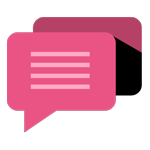
- Be Respectful
- Stay Relevant
- Stay Positive
- True Feedback
- Encourage Discussion
- Avoid Spamming
- No Fake News
- Don't Copy-Paste
- No Personal Attacks
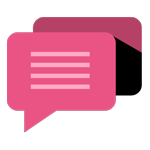
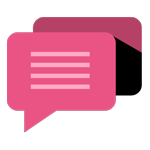
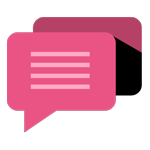
- Be Respectful
- Stay Relevant
- Stay Positive
- True Feedback
- Encourage Discussion
- Avoid Spamming
- No Fake News
- Don't Copy-Paste
- No Personal Attacks





